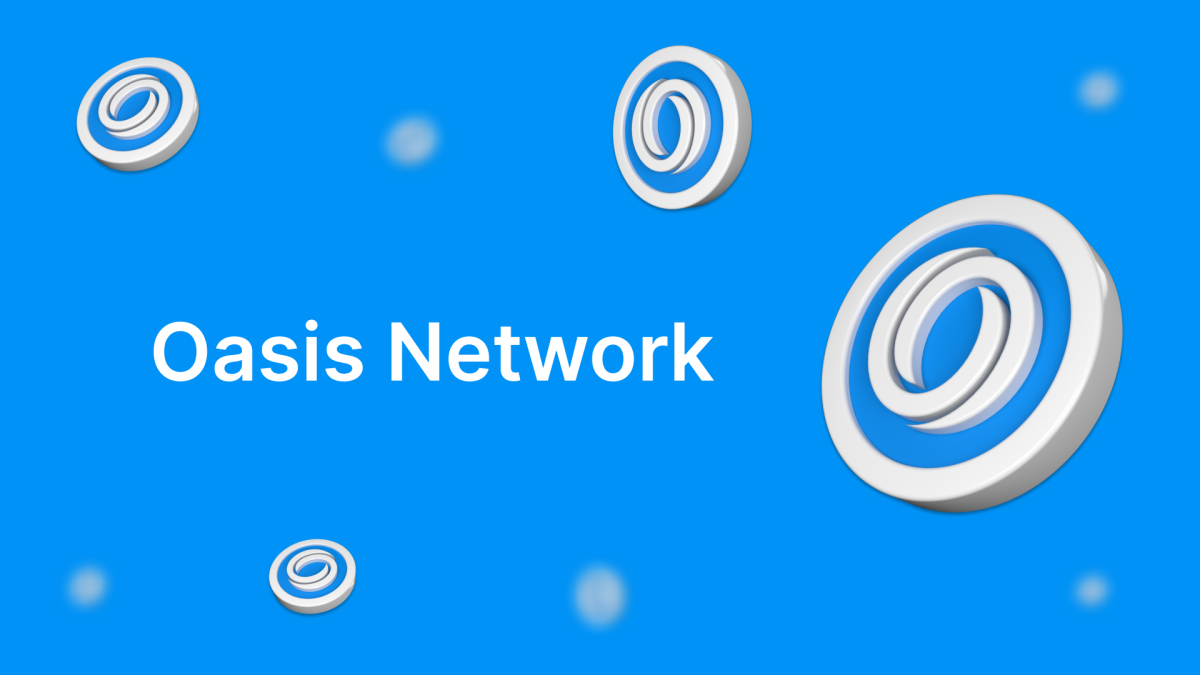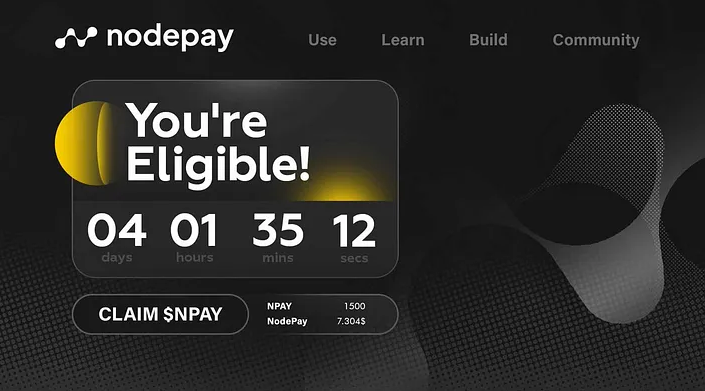MetaMask Wallet: A Complete Step-by-Step Guide, How It Works, and Its Benefits
In the rapidly evolving world of cryptocurrency, wallets play a crucial role in ensuring that users can securely manage, store, and transfer their digital assets. One of the most popular and widely used cryptocurrency wallets is MetaMask. This article provides a comprehensive guide on how to set up a MetaMask wallet, how it works, and its key benefits.
What is MetaMask?
MetaMask is a software cryptocurrency wallet that allows users to interact with the Ethereum blockchain and other compatible networks, such as Binance Smart Chain, Polygon, and many others. MetaMask operates as both a browser extension and a mobile app, enabling users to securely store, send, and receive cryptocurrencies like ETH (Ethereum) and ERC-20 tokens, as well as interact with decentralized applications (dApps) directly from their browser or mobile device.
MetaMask is widely regarded as one of the most user-friendly and secure cryptocurrency wallets available. It also acts as a gateway to the decentralized world, enabling users to access decentralized finance (DeFi), NFTs, and other blockchain-based services without needing to run a full node.
How Does MetaMask Work?
MetaMask works by generating a private key and public address for your wallet. The private key is used to sign transactions and provide access to your funds, while the public address is used to receive cryptocurrency or interact with decentralized applications. MetaMask does not store your private key or your funds on a centralized server, meaning that it is a non-custodial wallet.
The wallet operates by connecting to the Ethereum and compatible networks via Web3.js, allowing users to interact with smart contracts and dApps. Whether you’re trading on decentralized exchanges (DEXs), minting NFTs, or lending on DeFi platforms, MetaMask serves as your bridge to the decentralized world.
Key Features of MetaMask:
- Multi-chain Support: MetaMask allows users to connect to Ethereum, Binance Smart Chain (BSC), Polygon, and other networks.
- Secure Storage: Your private keys are stored locally, and MetaMask encrypts your wallet with a password.
- Custom Networks: You can add custom networks to MetaMask, such as Binance Smart Chain or Polygon, making it versatile.
- dApp Interaction: MetaMask allows users to interact directly with dApps and smart contracts in a decentralized manner.
- NFT Support: MetaMask allows users to manage, store, and interact with NFTs.
- Built-in Exchange Integration: MetaMask integrates with services like Uniswap and other DEXs, allowing for seamless token swaps directly within the wallet interface.
Benefits of Using MetaMask:
- Security: As a non-custodial wallet, MetaMask ensures that only you have access to your funds through your private key. You are in complete control of your assets.
- Ease of Use: MetaMask is highly intuitive, even for beginners. It is easy to set up and navigate, making it an excellent choice for first-time crypto users.
- dApp Integration: MetaMask’s integration with a wide variety of decentralized applications means that you can access the growing world of DeFi and NFTs directly from your wallet.
- Multi-Platform: Available as both a browser extension and mobile app, MetaMask gives users flexibility, enabling them to manage their assets from any device.
- Customizability: Users can configure MetaMask to work with different blockchains and networks beyond Ethereum, including Binance Smart Chain, Avalanche, Polygon, and more.
How to Set Up a MetaMask Wallet: A Step-by-Step Guide
MetaMask is easy to set up, even for those who are new to cryptocurrency. Below is a detailed, step-by-step guide to help you set up your MetaMask wallet, starting from installation to securing your wallet.
Step 1: Install MetaMask
The first step is to install MetaMask on your device. MetaMask is available as both a browser extension (for Chrome, Firefox, Edge, and Brave) and a mobile app (for iOS and Android).
Installing MetaMask on a Browser:
- Visit the MetaMask website: Go to https://metamask.io and click on the “Download” button.
- Select Browser Extension: Choose the browser extension option and click on the button that corresponds to your browser (e.g., Chrome, Firefox, or Brave).
- Add to Browser: You’ll be redirected to your browser’s extension store. Click “Add to Chrome” (or the appropriate button for your browser) to add the extension.
- Pin the Extension: After installing, you’ll see the MetaMask fox icon in the browser’s toolbar. Click on the icon to open the wallet.
Installing MetaMask on Mobile:
- Go to the Google Play Store (for Android) or App Store (for iOS).
- Search for MetaMask and click Install.
- Open the app after installation.
Step 2: Create a New Wallet
- Click on “Get Started”: Once you open MetaMask for the first time, you will be presented with two options: “Create a New Wallet” or “Import Wallet.”
- Agree to the Terms: MetaMask will ask you to agree to their terms of use. Click on the “I Agree” button to continue.
- Set a Strong Password: You will be prompted to create a password for your wallet. Make sure to choose a strong and unique password that only you can remember.
- Backup Your Secret Recovery Phrase: This is one of the most important steps. MetaMask will generate a 12-word Secret Recovery Phrase, which acts as your private key backup. Write down these 12 words on a piece of paper and store it securely offline. Do not store it digitally, as it could be compromised.
- Important: This recovery phrase is your only way to recover your wallet if you lose access to your device. Never share your recovery phrase with anyone, and avoid saving it on your computer or phone.
- Confirm Your Recovery Phrase: To ensure you’ve written it down correctly, MetaMask will ask you to confirm your recovery phrase by selecting the words in the correct order.
- Complete Setup: After confirming your recovery phrase, MetaMask will finalize the setup. You’re now ready to start using your wallet!
Step 3: Connect to a Network (Ethereum, Binance Smart Chain, etc.)
By default, MetaMask connects to the Ethereum network, but you can also connect to other blockchains like Binance Smart Chain or Polygon. Here’s how you can add a new network:
- Click on the Network Dropdown: In the top center of MetaMask, you’ll see “Ethereum Mainnet.” Click on this dropdown to view other available networks.
- Select “Add Network”: At the bottom of the dropdown menu, click on “Add Network” to manually enter details for another blockchain network (like Binance Smart Chain).
- Enter Network Information: You’ll be prompted to enter details such as the network name, RPC URL, Chain ID, currency symbol, and block explorer URL. For example, for Binance Smart Chain, you would enter the following:
- Network Name: Binance Smart Chain
- New RPC URL: https://bsc-dataseed.binance.org/
- Chain ID: 56
- Currency Symbol: BNB
- Block Explorer URL: https://bscscan.com
- Save and Switch: Once you’ve entered the details, click Save. You can now switch between networks in MetaMask to interact with various dApps.
Step 4: Deposit Funds Into Your Wallet
To use your MetaMask wallet, you need to deposit funds into it. There are two main ways to add funds:
- Deposit ETH or Tokens: You can deposit ETH (Ethereum) or other ERC-20 tokens directly into your MetaMask wallet by sending them from an exchange or another wallet. To find your MetaMask wallet address:
- Click on the Account 1 address at the top of the wallet interface.
- Copy your Ethereum address (a long string of numbers and letters).
- Use this address to send cryptocurrency to your wallet.
- Buy with MetaMask: MetaMask has partnered with services like MoonPay to allow users to buy cryptocurrency directly from within the wallet using fiat currencies (USD, EUR, etc.).
Step 5: Start Using MetaMask
Once your wallet is set up and funded, you can start using it to interact with decentralized applications (dApps), make transactions, and explore the world of DeFi and NFTs.
- Access dApps: To interact with dApps, go to a website like Uniswap (for token swaps) or OpenSea (for NFTs). When prompted to connect your wallet, select MetaMask.
- Send and Receive Funds: You can send funds from your wallet by clicking the Send button in MetaMask, entering the recipient’s address, and specifying the amount you want to send. Similarly, you can receive tokens by sharing your wallet address.
- Swap Tokens: MetaMask integrates with decentralized exchanges (DEXs) like Uniswap. You can swap one cryptocurrency for another directly in the MetaMask interface.
Conclusion: Why MetaMask is a Must-Have for Crypto Users
MetaMask is a powerful and versatile wallet that serves as a gateway to the world of decentralized finance, NFTs, and blockchain technology. It combines ease of use, high-level security, and support for multiple blockchains, making it a top choice for both beginners and experienced crypto users.
Whether you’re looking to trade tokens, manage NFTs, or explore the decentralized web, MetaMask provides a safe and convenient way to access and interact with the Ethereum blockchain and beyond. With its straightforward setup process and wide range of features, MetaMask is an essential tool for anyone looking to dive into the world of cryptocurrency.
By following the steps outlined in this guide, you can easily set up your MetaMask wallet and start exploring the exciting world of decentralized applications, token swaps, and more. Just remember to always keep your Secret Recovery Phrase safe, and you’ll be well on your way to navigating the decentralized world with confidence.